VLC media player, commonly referred to as VLC, is a free, open-source media player by the VideoLAN project. VLC is available on many platforms such as Windows, Android, Chrome OS, iOS, Apple TV, and Windows Phone. If you have installed VLC on your device and want to watch high-quality videos, you might wonder if VLC can play Dolby Vision.
So, can VLC play Dolby Vision? VLC can play Dolby Vision; however, it is only possible if everything you use, from hardware to software, supports HDR. The VLC 3.0 update supports HDR10 and can play Dolby Vision theoretically if your device, source video, HDMI cable, and other necessary software come with HDR support. For example, if you have a Samsung TV, it cannot play Dolby Vision on VLC because it does not have Dolby Vision support.
Dolby Laboratories Inc. has developed various software for audio noise reduction, spatial audio, audio encoding, and HRD imaging. One of the software developed by Dolby Laboratories Inc. is Dolby Vision which several tech companies have obtained licenses to use on their hardware and software.
Dolby is a great audio compressing technology that allows movie makers to record audio in surround sound making viewers enjoy the movie in better audio. If you are watching your TV or listening to music on your device using the VLC media player, you might be looking for ways to improve audio quality. Here is one way you can enable Dolby in VLC.
To enable Dolby in VLC, open the VLC media player on your device.
1. Click “Tools” and select “Preferences” on the list

A new window will open, showing you the interface settings.
2. Go to the bottom of the window, locate “Show settings” select “All”.
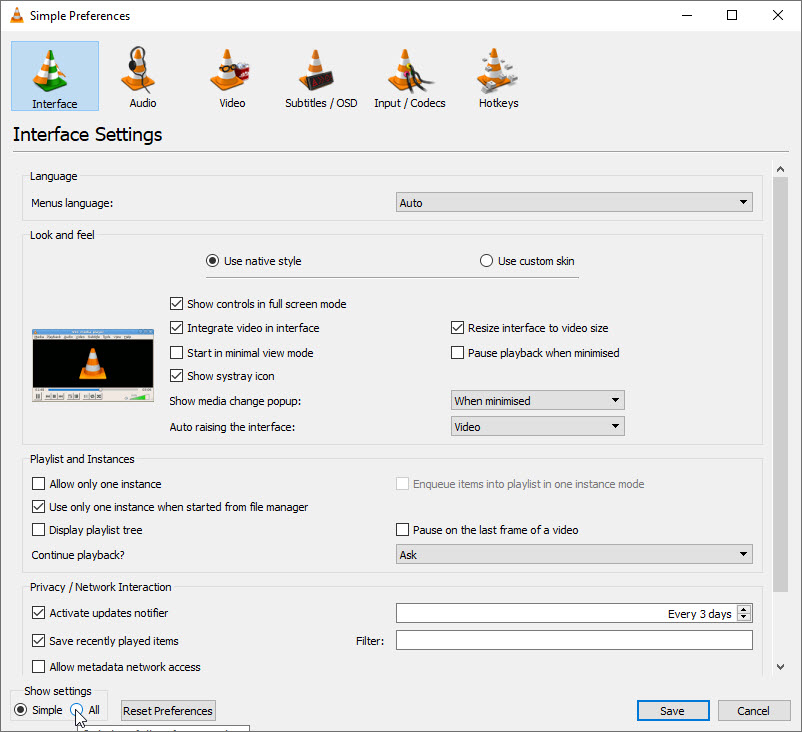
3. Scroll through the list on the left side of the window and locate “Audio”.

4. Go to the right side of the window and locate “Force detection of Dolby Surround”, select “On” and click on “Save” to apply the changes.

Play a movie or music to see if Dolby has been enabled on VLC. If you do not hear any audio quality improvement, check if your hardware supports Dolby Surround.
In addition to improving audio quality, Dolby Laboratories Inc. has also developed video processing software that can improve the quality of certain video formats. Some video processing software include Dolby Contrast, Perceptual Quantizer (PQ), Dolby Vision, and ICtCp.
HDR
The Dolby Vision supports HDR, and you can theoretically use it on a VLC media player. If you have hardware and software that has Dolby Vision support, you can use it on VLC. Before you get a movie in HDR, you must check if your device can play a video with Dolby Vision.
Not every tech company has obtained a Dolby Vision license, or some have obtained a license but limited to certain devices. For example, only iPhone users that have the following models can watch a video with Dolby Vision:
- iPhone 8 or 8 Plus,
- X,
- either XS or XS Max,
- VR,
- the 11, either 11 Pro or 11 Pro Max,
- SE (2nd generation),
- 12/12 mini,
- the 12 Pro or 12 Pro Max and
- 13/ 13 mini, 13 Pro or 13 Pro Max
If your device does not support any Dolby video processing software, you can improve video quality by enabling HDR. First, you need to download the VLC 3.0 or a later version and install it on your device.
For example, if you are using a Windows 10 PC, to activate HDR,
1. Press the “Start” button

2. Go to “Settings”
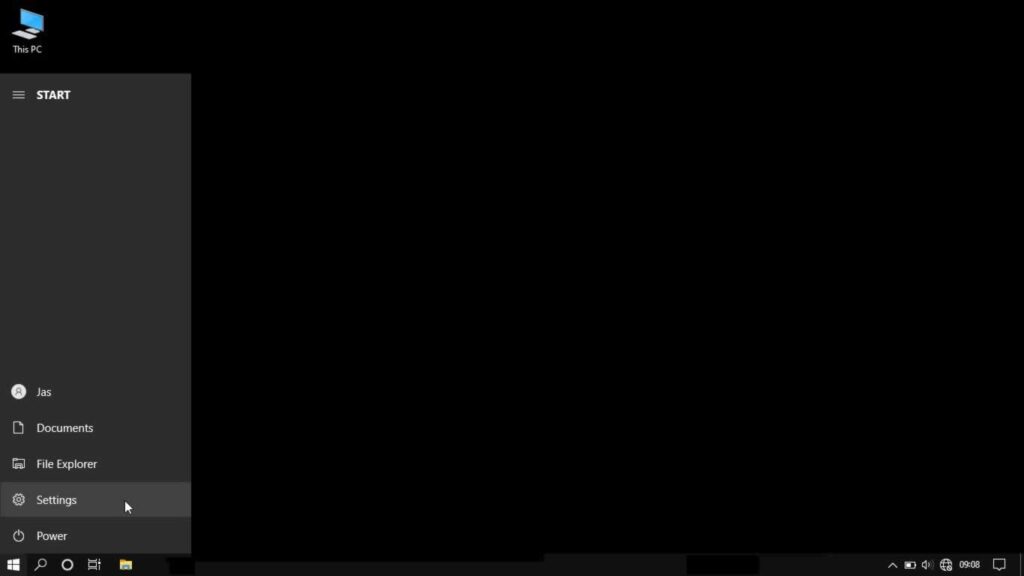
3. Select “System”

4. Click on “Display”
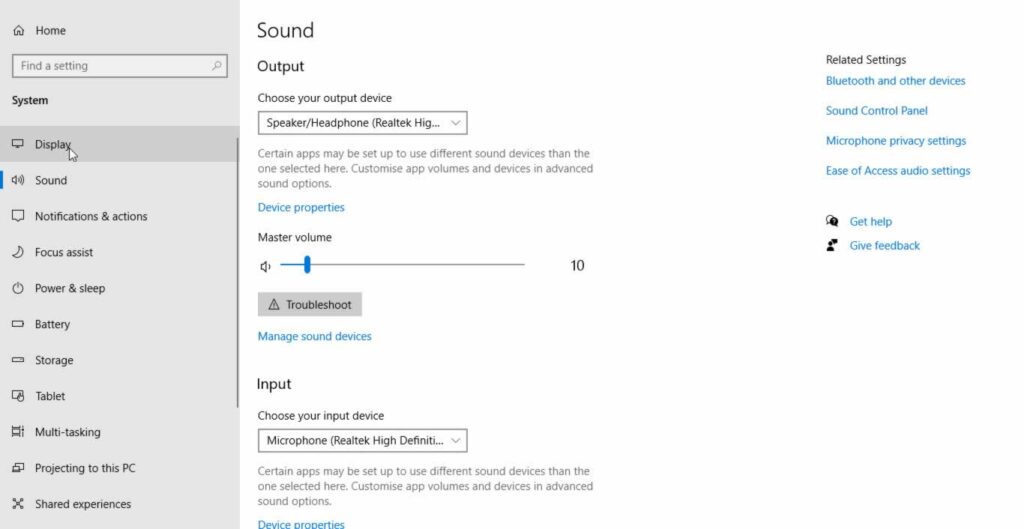
5. Select “Windows HD Color Settings”

6. Under “Display Capabilities”, toggle the switch to “On” to start using HDR
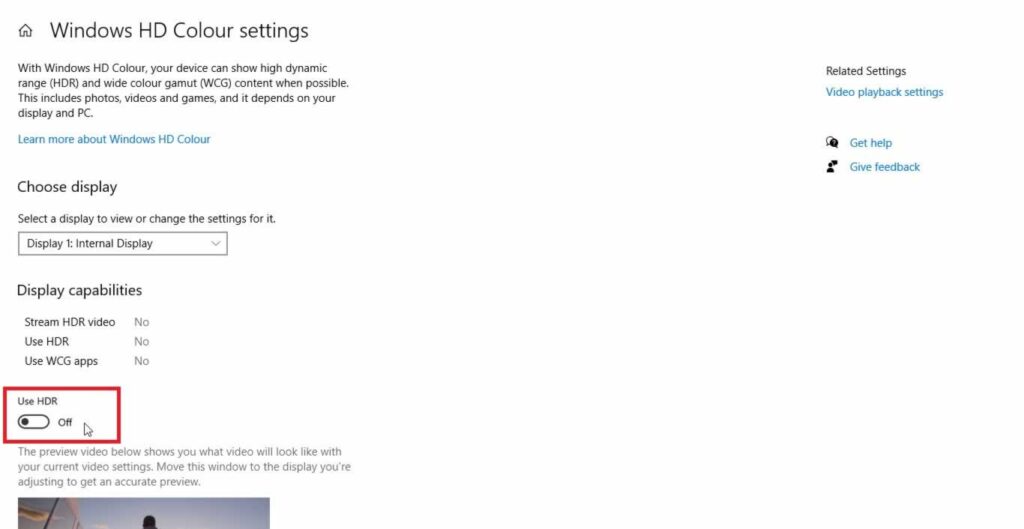
Select an HDR video and play it using the VLC media player. You can only improve video quality if the video is recorded in HDR; hence if the video is non-HDR content, it will not play in HDR.
The VLC media player HDR settings are always turned on by default, but if you do not see any improvement, you can check if it is turned on. Open the VLC app and
1. Click on “Tools” and click on “Preferences”.

2. Select “OpenGL video output for Windows” or “OpenGL video output” from the drop menu of “Output”, click on the “Save” button to apply the changes.
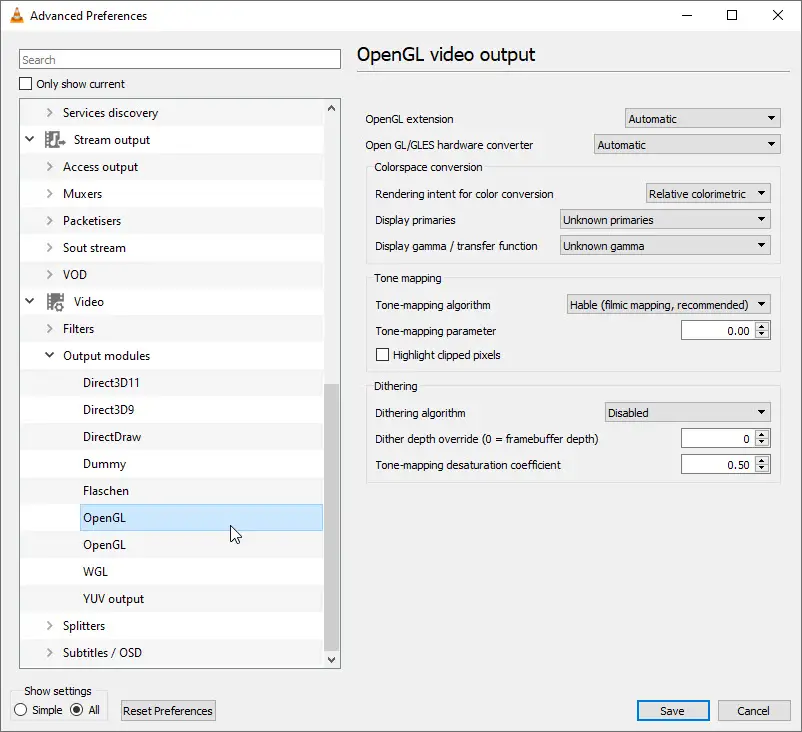
Close the VLC media player and reopen it. Drag and drop any HDR video to the VLC media player to start watching the video on HDR.
You should note that even though VLC can play HDR video, it can fail to play other videos even if they are in HDR format. VLC will try to convert in a format compatible with VLC media players such as SDR. If it cannot convert the HDR video, you will see an error message showing it cannot play the video.
Does VLC Media Player Support Dolby Atmos?
Dolby Laboratories Inc. developed Dolby Atmos; a surround sound technology first implemented in theaters. In 2014, Dolby Labs announced that Dolby Atmos would be available in-home theaters. If you have a VLC media player on your device, you might wonder if it can support Dolby Atmos.
The VLC media player does not have Dolby Atmos support. The VideoLAN project has not obtained the license from Dolby Labs to include Dolby Atmos in their software; hence, it cannot play Dolby Atmos. You also need hardware with Dolby Atmos support to play audio with Dolby Atmos.
Some companies that have obtained licenses to include Dolby Atmos on their hardware include Denon, Yamaha, Apple, Pioneer, and Marantz, among others. If you are using a device that can install more than one media player, you should install a media player that has Dolby Atmos support, such as MPC.
Improving audio using the VLC equalizer
If you want to improve audio from the VLC media player, you can use the Equalizer. The VLC equalizer is usually disabled by default, and you can enable it through your device’s settings.
You should note that the procedure above will vary depending on the version of the VLC media player you have on your device. If you cannot use the above process to improve your VLC audio output, open the VLC app,
1. Click on “Tools” on the menu tab and select “Effects and Filter”
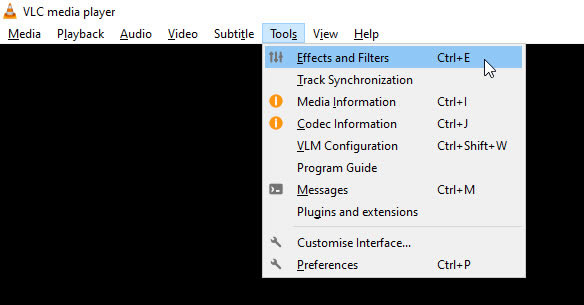
2. A “Adjustments and Effects” window will pop up, click on the box next to “Enable”

3. Click on “Presets” on the right side of the window to see all the presets available
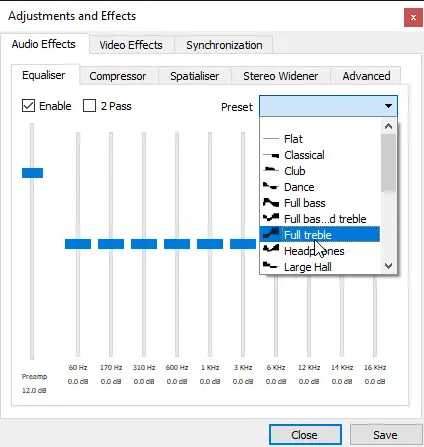
Select the present you want depending on the media you want to play on VLC. For example, if you want to listen to reggae music, scroll down the list and select “Reggae”. Click close to save the changes. You can also change a specific preset by adjusting any frequency by moving the frequency bars up or down.
If you have audio hardware that supports Dolby Surround, you can use it to improve audio on your VLC media player. Open VLC on your device and
1. Click on “Tools” and select “Preferences” from the drop-down menu.

2. From the new window that opens up, click on “Interface” another window will open up, locate the “Show Settings” at the bottom of the window, click on the small circle next to “All”
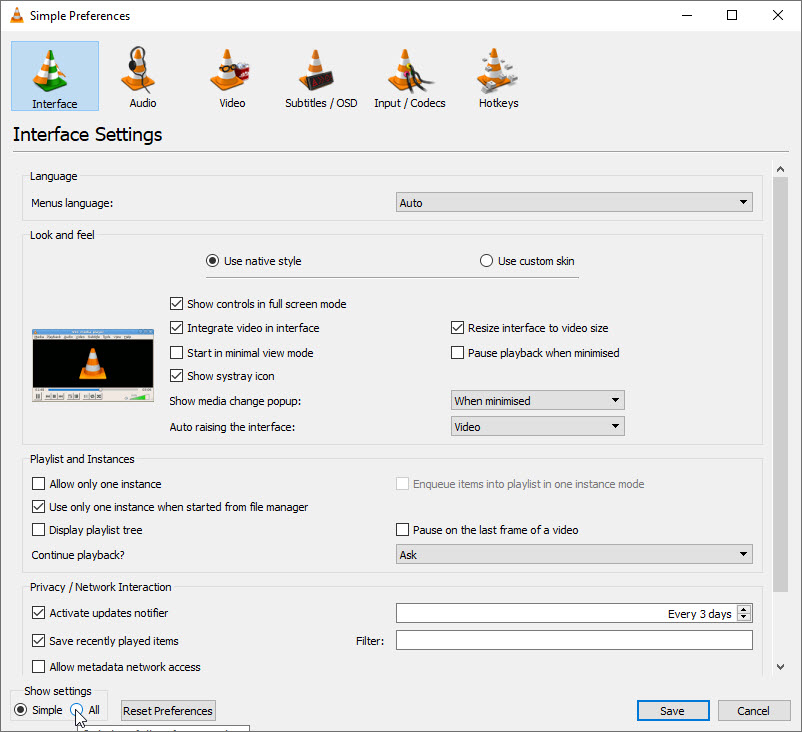
3. On the right-hand side, enable “Force detection of Dolby sound” by selecting “On” from the drop-down menu

4. Locate “Stereo audio output mode” and select “Dolby Surround”

5. Open “Audio resampler” click on the “Speex resample”
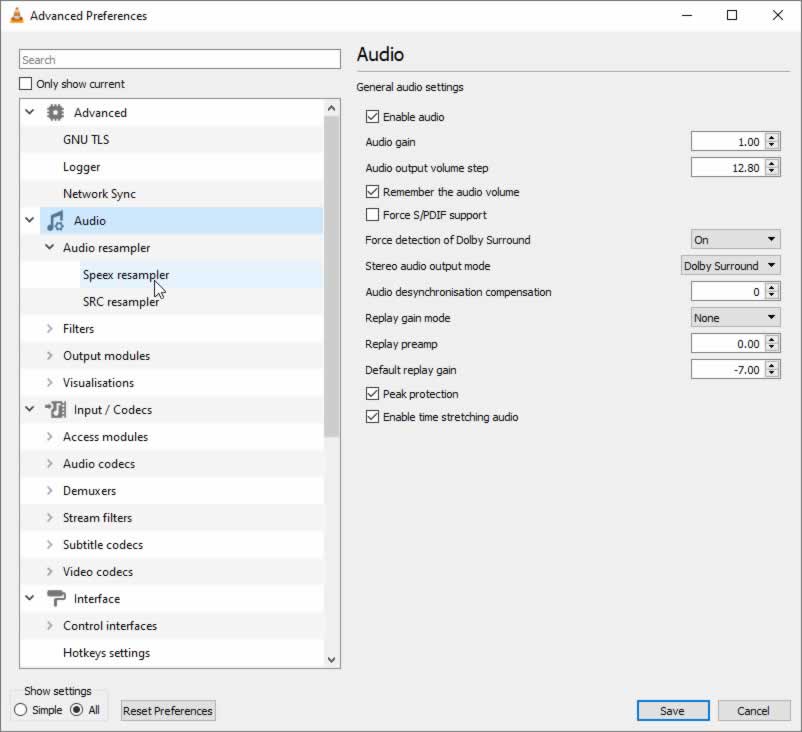
6. Set the value to 10 for the “Resampling quality”
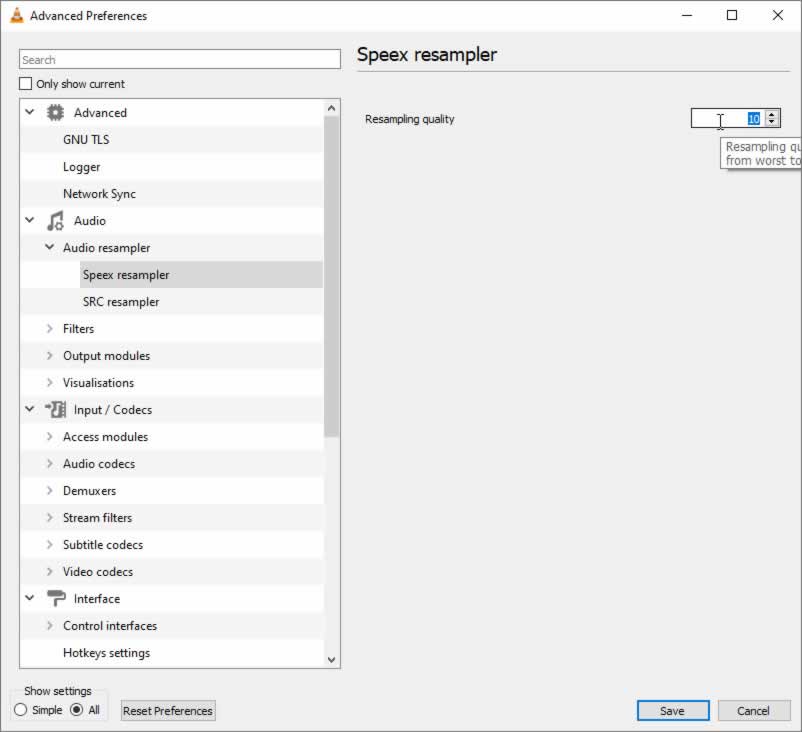
7. Click on the “SRC resampler” on the left-hand side menu

8. Select “Sinc function (best quality)” for the “Sample rate conversion type”
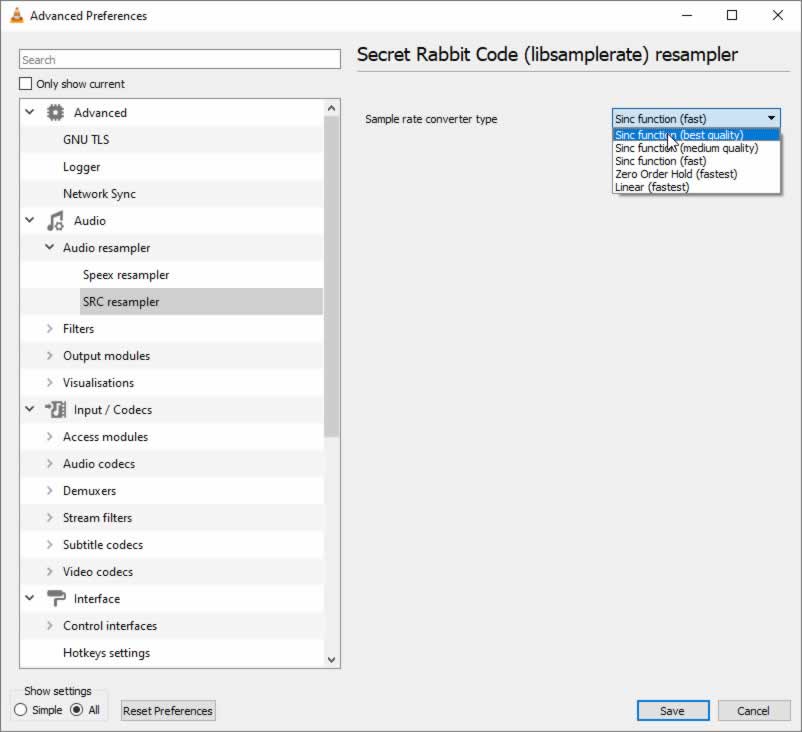
9. Scroll down and locate “Video”, select “Filters” and on the right-hand side and enable “Gradfun Video Filter”

10. On the left side of the menu, open “Filters” and select “Swscale”

11. On the right side of the menu, set the scaling mode to “SincR” and click “Save” to apply the changes
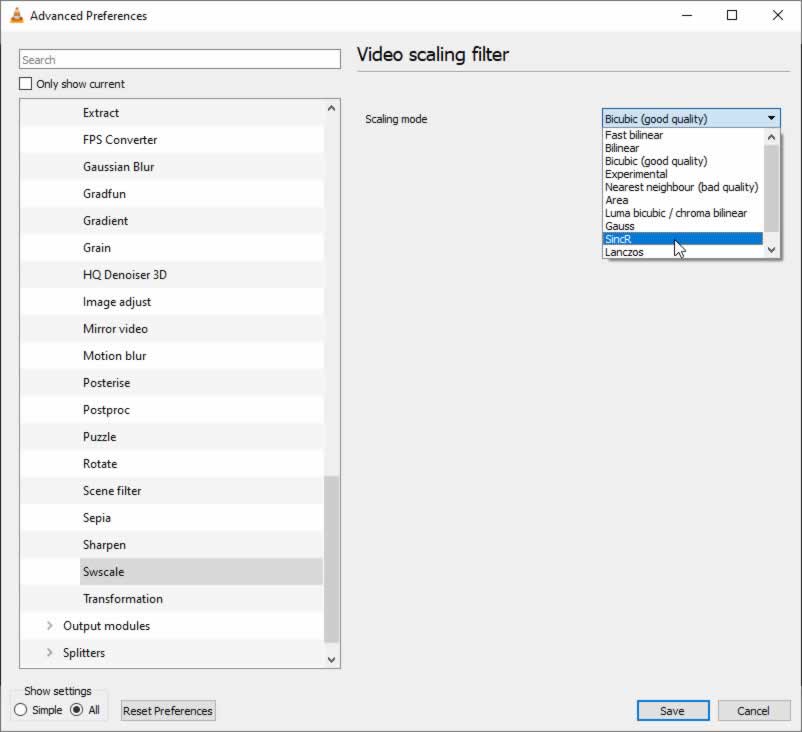
Can Plex Play Dolby Vision?
Plex is a streaming media service developed and marketed by Plex Inc. Plex can store, organize and stream videos, photos, and audio from users or online services. If you have installed Plex on your device and have been using it to play video and audio content, you might wonder if it can play Dolby Vision.
Plex cannot play Dolby Vision because Plex Inc. does not have the license to use the technology on content available on its platform. Streaming platforms that can play Dolby Vision include Netflix, Disney+, Hulu, HBO Max, Rakuten TV, and On Air Events.
If you want a streaming service that can play Dolby Vision, you can select one of the above services. You also require hardware with Dolby Vision support such as LG television, ASUS monitor, selected iPhone models such as iPhone 13 Pro Ma, and the Xbox One X/S through supported streaming apps. Plex can automatically change audio and video quality to ensure you have a good user experience.
Many users avoid Dolby Vision content because few media players and streaming services can play Dolby Vision files correctly. Dolby Vision can play videos of up to 8K, a maximum of ten thousand nits, and a color gamut of up to Rec. 2020.
Plex cannot play Dolby Vision content properly, and it is easy to note the difference. When you try to play Dolby Vision content on Plex, the display will not have a correct image display hence no need to try it. If you have Netflix or Disney+ on your device, you should play the same Dolby Vision content to note the difference.
Improving video quality on Plex
If you want to improve video quality on Plex, you should ensure you have a strong internet connection. If possible, you should use a wired internet connection instead of a wireless internet connection. You should select the best setting available if you have a wired internet connection.
If you cannot find a wired connection, you should ensure you have selected the best setting for the Wi-Fi that makes it fast and strong. You should also disconnect other devices from the Wi-Fi network to ensure your device has the strongest connection to play videos and audio files in the best quality on Plex.
Plex can adjust quality while you are streaming content. If you do not have a consistent network, making adjustments manually will be tiresome when the internet connection becomes slow. To use auto quality on Plex, first, you must ensure that you are using a Plex Media Server version v1.8.1 or later.
You should also note that only a few apps can use the auto quality feature, such as Amazon Fire TV, Apple TV, and Plex Web, among others. Auto quality adjustment is usually disabled by default, but you can turn it on through any of the supported client apps. You also need to ensure that all the supported client apps are up to date.
To set automatic quality adjustment, open any supported app, for example, Android TV, and sign into your account. Open the app settings and locate Quality. Click on “Automatically Change Quality” to enable the feature.
You should note that auto quality needs a Plex Media Server that can transcode content; if your media server cannot do that, you cannot enable automatically change quality. The auto quality feature is important for users who have unstable internet connections.
When you enable this feature, you can watch videos in the best quality, depending on the strength of your Wi-Fi connection. When your internet connection becomes weak, Plex will adjust the quality to match the strength of your network. The video quality will automatically improve when your internet connection becomes stronger.
Summary
Dolby Vision is a great HDR imaging technology that lets you watch videos in the best format. However, Dolby Vision is not available on every device because any company that wants to use this technology on their hardware or software has to obtain a license from Dolby Laboratories Inc.
If you are using a VLC media player on your device, you can theoretically use Dolby Vision if you have hardware and software that have Dolby Vision support. You can enable Dolby Surround on VLC to improve audio quality.
Dolby Atmos is an amazing technology that can improve audio quality from your devices, but unfortunately, it is not available on the VLC media player. Plex cannot play Dolby Vision, but you can use its settings to improve video quality.

